①使用电子邮件发送:选择菜单“文件”—“保存并发送”—“使用电子邮件发送”—“作为附件发送”;
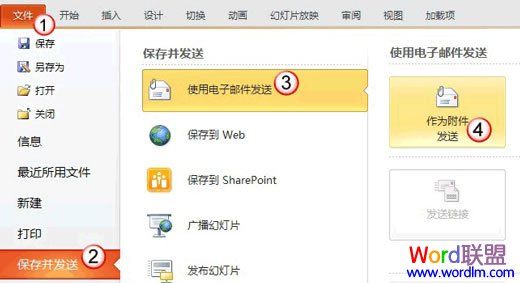
弹出OUTLOOK客户端,写好收件人,发送即可;
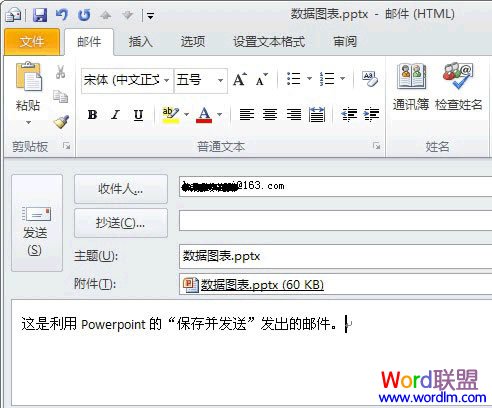
②保存到WEB:选择菜单“文件”—“保存并发送”—“保存到WEB”;
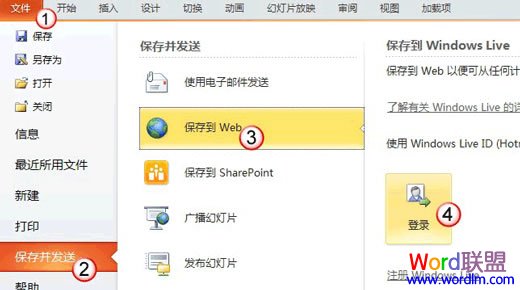
并通过右侧的“登录”,进行“.net Passport ”注册;
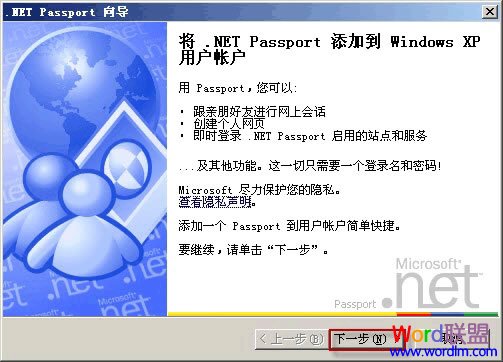
完成之后,我们发现“保存到 WEB”的次级关联选项已经发生改变;
选中“公共”文件夹,并选择“另存为”,这样我们的Powerpoint演示文稿就保存到了网上;
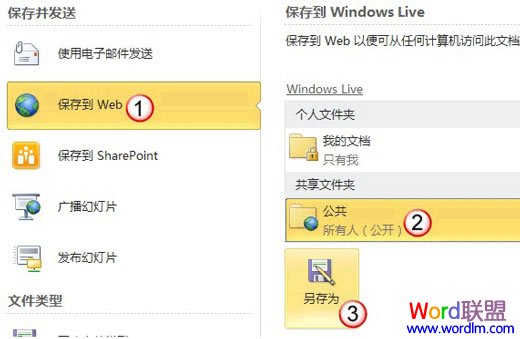
通知你的朋友去你的“Skydrive”空间去查看就可以了;

③保存到SharePoint:选择菜单“文件”—“保存并发送”—“保存到SharePoint”,通过右侧的“浏览位置”来确定保存位置,并单击“另存为”即可;
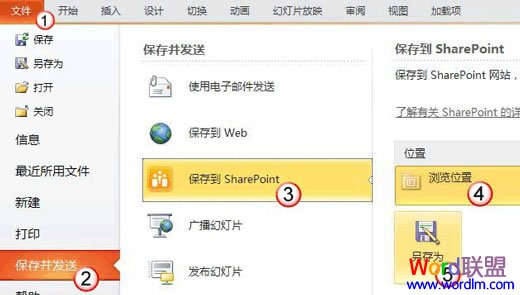
④广播幻灯片:选择菜单“文件”—“保存并发送”—“广播幻灯片”—“广播幻灯片”;
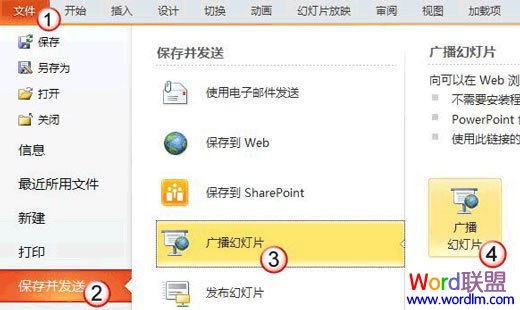
弹出对话框,选择其中的“启动广播”,服务启动完成后,将广播地址链接复制给朋友,并单击“开始放映幻灯片”;
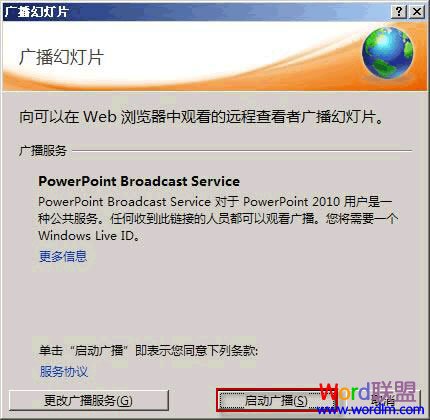
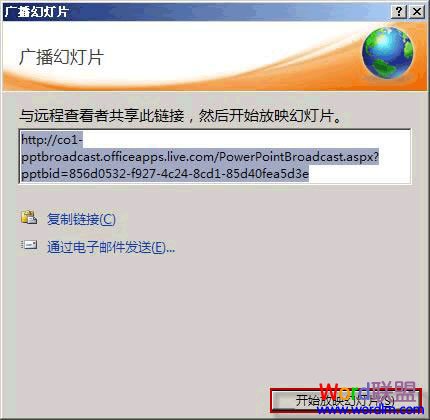
这样,幻灯片演示文稿就开始在网上广播了。






